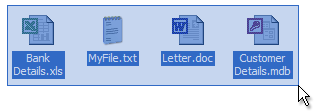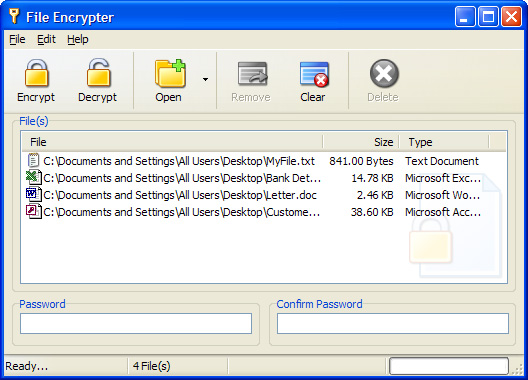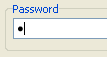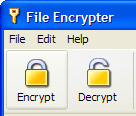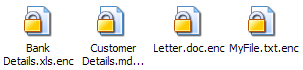Knowledge Base
How to encrypt your files with File Encrypter!
| Step 1 |
| There are many ways to encrypt files with File Encrypter,
but this will show you the standard way, firstly you will need to launch
File Encrypter, to do this simply click on: Windows XP
Start -> All Programs -> nbsoft -> File Encrypter -> File Encrypter
Windows 9x/NT/2000
Start -> Programs -> nbsoft -> File Encrypter -> File Encrypter
Once File Encrypter is running, you will then need to add the files you
wish to encrypt to the list, you can simply drag 'n' drop your files from
Windows Explorer onto the list (Figure 1a), or select "Open" from File
Encrypter's toolbar.
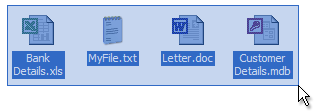
(Figure 1a)
Once you have added your files to File Encrypter, the list should look
similar to this:
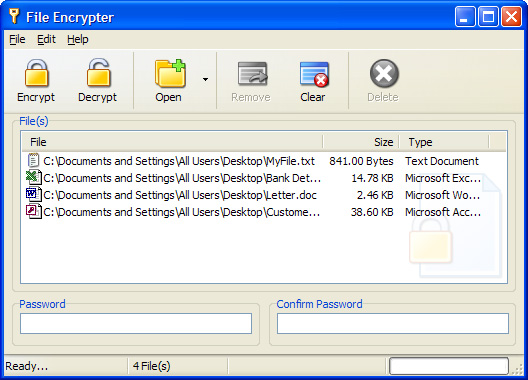
|
| Step 2 |
Now you will need to define a password to which the files
will be encrypted, please enter a memorable password as you will need
it to decrypt the files, nbsoft cannot be held responsible for your
password!
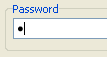 |
| Step 3 |
You will now need to choose whether you are trying to
encrypt or decrypt your files, in this example we are encrypting the
files, File Encrypter will not allow you to encrypt files that have
already been encrypted in File Encrypter before, the same goes for
decrypting files that haven't already been encrypted.
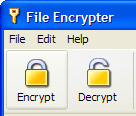 |
| Finish |
Your files have now been encrypted with 256-bit
encryption, to open the files you will need to decrypt them first, simply
repeat the process but select decrypt at step 3. You will notice that the
icon and extension of the file will change to .enc, this allows you to
easily identify your encrypted files, you can of course rename them to
anything you like and can remove the .enc extension so they look like
normal files, to view the .enc extension you will need to disable "Hide
extensions for known file types" in Windows Explorer Folder Options to do
this simply:
1. Open Windows
Explorer
2. Click on Tools -> Folder Options
3. Click on the View tab
4. Uncheck "Hide extensions for known file types"
5. Click OK
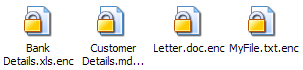 |
|
Article ID: QMKEOK
Keywords: usage, guide, howto, encrypting, decrypting, help |
Date: 17/10/2004
Time: 19:29:26 |
|
|
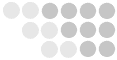
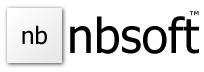
 Home ->
Home ->
 Knowledge Base ->
Knowledge Base ->
 View Article
View Article Send
Send